Games, reviews, and quizzes in the classroom can all be done using online resources or websites. Especially because so much of today’s learning is done online. Students can use educational games on Blooket outside of class to review prior material or learn new topics.
Blooket is a free web-based game platform that allows you to develop your own material or select from a range of content possibilities to deliver to your students in a fun and interactive way. Blooket allows you to build vocabulary sets, trivia, and a range of game options for your pupils when you use it as a teacher.
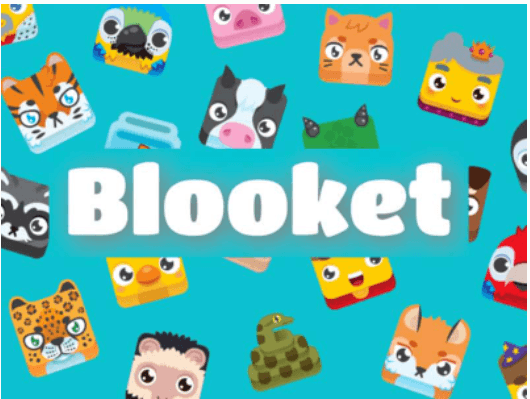
Contents
What is Blooket?
Blooket is a trivia game that is similar to Kahoot and can be used for entertainment or education. Blooklet is a new card game for students and teachers that turns learning into an exciting experience! Have you ever tried learning something while simultaneously having fun? Booklet will not just teach you something new—it will engage your mind with puzzles and challenges while you learn. Booklet is much more than a game. It’s an engaging tool for both lessons and classrooms.
When Blooket is used in the classroom, teachers will be able to interact with Blooket in real time. That is the convenient aspect of Blooket. Solo practice is also an option for students who like to work at their own speed. There is no need to compete with the other students.
You must First Sign up for a Blooket Account
Blooket is a completely free service. The free edition allows you to have an infinite number of games, students, and question sets. Teachers can select and register the number of pupils they require. However, each session can only hold a maximum of 60 pupils. They can then register using a Google account or an email address. Verify your age. Check the box stating that you are over the age of 13 (or at least 16 outside of the United States), indicating that you are of legal age to use Blooket.
Using Blooket Dashboard
Go to your dashboard and log in. The metrics, blooks, news, assignments, and game sets you have are all displayed on your dashboard.
- The “News” button allows you to keep up with the newest Blooket news and developments.
- You may see all of your generated sets by clicking the “My Sets” button.
- You can visit all of your favorite sets by clicking the “Favorites” icon.
- On Blooket, the “Assignments” button displays all of the given homework.
- The “History” button allows you to see your previous history (for example, previous game sets you’ve played).
Using Blooket Toolbar
The purple toolbar can be found on the left side of the screen. It can be found at the very top of the screen. This is where you can get rapid access to Blooket’s tools.
- The triangle Play button is the initial button. It enables you to participate in Blooket games.
- The Discover button is the second option. You can use it to look for Blooket games.
- The Dashboard is the third button. It has all of your data, game settings, news, and homework in one place. (as previously said)
- You can build sets using the Create button.
- The Stats button displays all of your previous Blooket game scores.
- The Market button allows you to purchase Blooks with tokens earned from Blooket games.
- All of your blooks are stored in the Blooks button.
- The Settings option allows you to modify and control the settings of your Blooket account.
- You can log out of your account using the Logout button.
Create A Question Set
Get your hands on a Blooket. Join a Blooket game by entering the 6-digit code and your username. Using the “Discover” button, you can search for games that match your search term. Adding a game to your favorites, reporting it as spam, or duplicating it are all options you’ll have after clicking on it. Creating a question set necessitates the selection of a name. First Grade Addition Facts, Science Trivia, or George Washington Facts are all examples of descriptive titles. Add a description here. Your game’s description provides a succinct explanation of its content.
Include a picture of yourself as your profile’s cover. As a thumbnail, the cover image will be the first thing visitors see when they search for the game. It’ll have to be connected to the game in some way. You can either use the Blooket gallery or upload an image from your computer or a URL. With the privacy setting, you may decide whether or not the game can be played by anybody, or only by you. You can start a set from scratch, import games from Quizlet, or import a set from a spreadsheet.
Select “Create Your Set” on the right after you’ve decided on a method.
- Use a title that’s easy to remember for quick identification. You’ll be glad you used titles that are clearly recognizable after producing many question sets.
- The teacher can offer extra information about the question set in the description section.
- Create your own visual themes by using photographs. Each question set has a distinct cover graphic because of this. For each set of questions, teachers have the option of uploading or dragging and dropping the corresponding graphics.
- Private/Public. After being published, it can be found and used by other teachers in a public context. Before initiating the game, it’s a good idea to test the question set in a private situation.
- Import. Teachers have the option of starting from scratch or importing answer sets from a spreadsheet or Quizlet.
- Answer-Questions. Make sure to include a question, a picture, and four possible answers. The right answer is indicated by a checkmark. Check Random Answer Order to randomize the order in which the answers are presented and add a time restriction for each student to complete the question.
- Save. On your dashboard, under “My Sets,” Blooket stores the question set for classroom games.
Game Treasure
There are a range of game modes to choose from, including entertaining arcade games and a variety of ways to play and win! For those who like to study in a virtual environment, these educational games can be a great assistance and a fun distraction. Classroom administration and student feedback are made easier with tools like randomizing points and automatically forming groups.
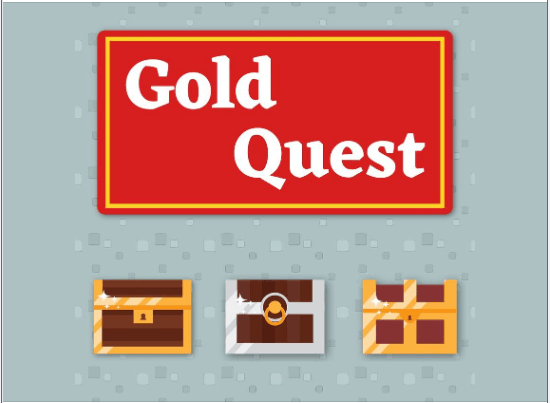
More Features
- Points are assigned at random.
- Groups that are created automatically
- Checking on student progress through a student engagement portal
Blooket is a great tool for class-wide review, remote learning, self-paced learning, and encouraging more open-ended involvement. Students are rewarded for correctly answering questions in this user-friendly game, and in some games, the fastest accurate response wins. Students can utilize their own devices or compete in a classroom station in a group competition. Students enjoy having their own accounts, as well as the inherent incentives and competitive experiences that come with them. Teachers can host games with their own visual theme, receive fast feedback, and use Blooket group gameplay capabilities to assist organize their classroom.